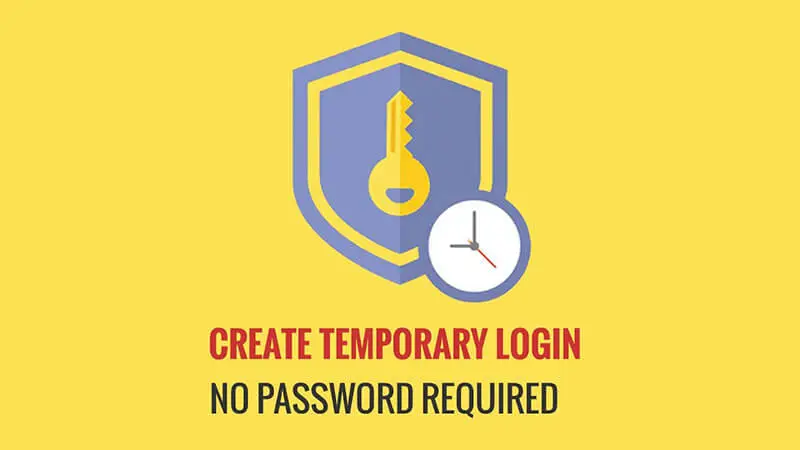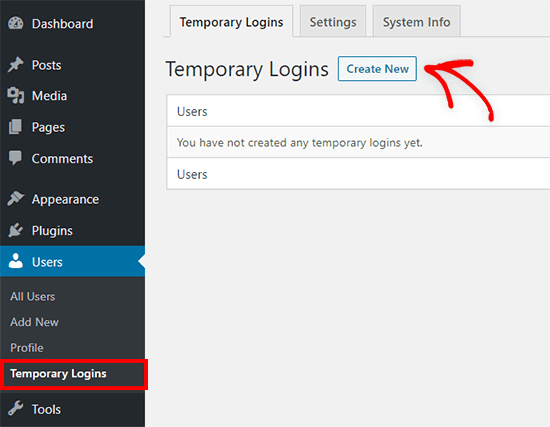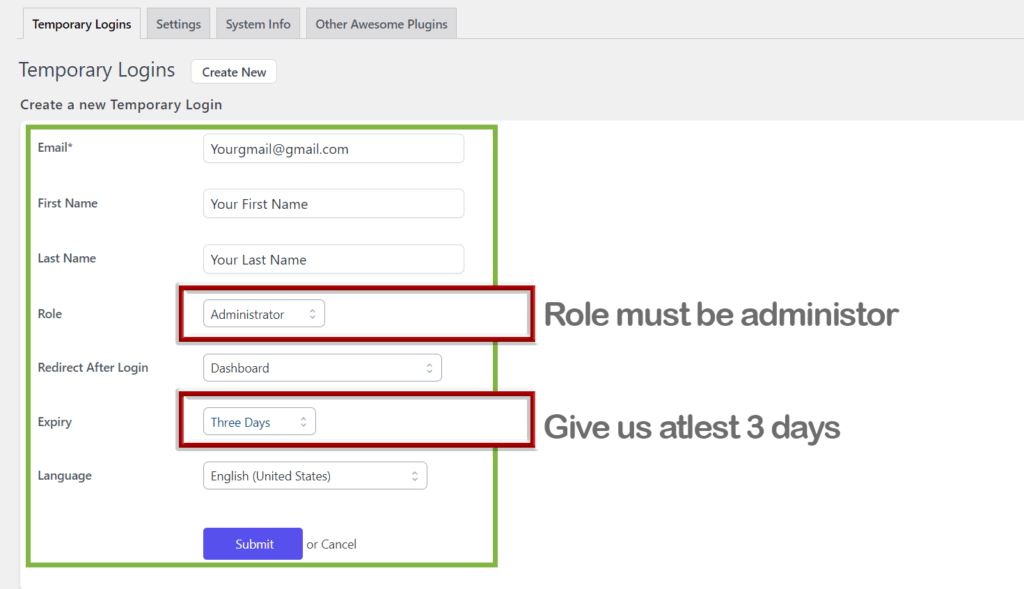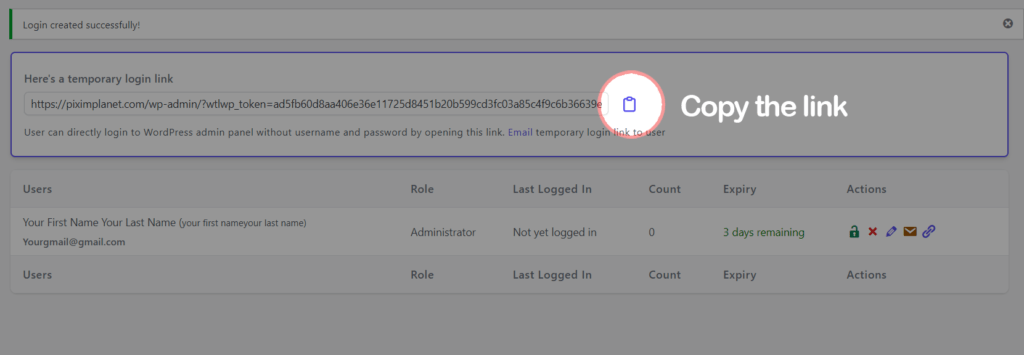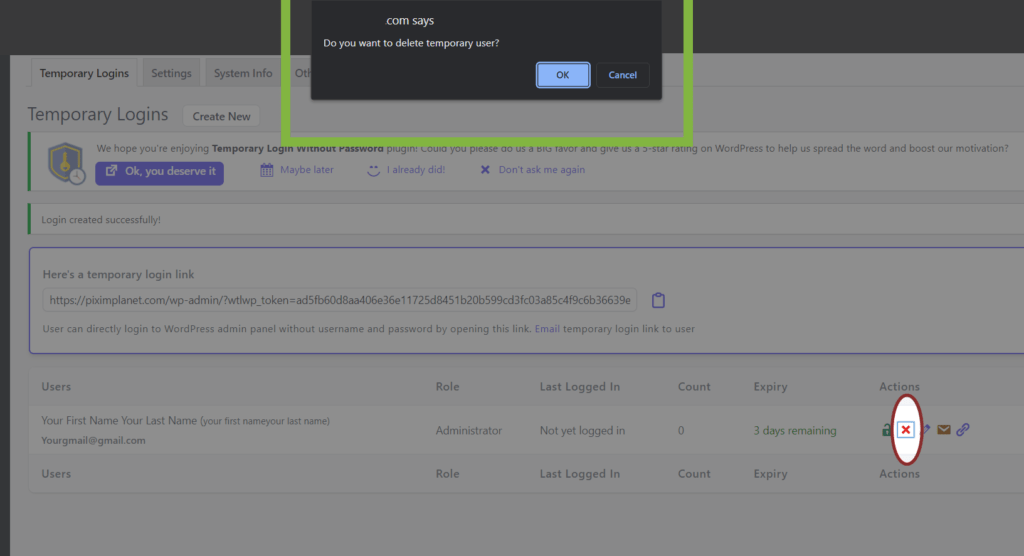The Temporary Login provides information and instructions for buyers on how to use Temporary Login to grant temporary access to their website without compromising its security or integrity. The post covers topics such as what Temporary Login is, why we need it, and how to create a temporary login using a plugin or feature provided by your website platform. The post also provides tips and best practices for using Temporary Logins, such as only granting temporary access to people you trust, monitoring temporary logins, and following best practices for website security. By following these guidelines, buyers can safely and effectively use Temporary Login to grant access to their website for specific tasks or functions, such as installing a theme or plugin or providing support.
What is Temporary Login?
Temporary Login is a feature that allows you to grant temporary access to your website to someone else without sharing your login credentials. This is done by creating a temporary user account with limited privileges and a time limit for access. The temporary user can perform specific tasks or functions on your website, such as installing a theme or plugin or providing support.
How to Create a Temporary Login?
You can create a temporary login using a plugin or a feature provided by your website platform. Here are some steps to create a temporary login using the WordPress plugin Temporary Login Without Password:
- Install the plugin: Go to your WordPress dashboard, navigate to the Plugins section, click on “Add New,” and search for “Temporary Login Without Password.” Install and activate the plugin.
- Create a temporary login: Once the plugin is installed and activated, go to the Users section and click on “Temporary Logins.” Enter the user’s name, email address, and select the expiration date for the temporary login. Click on “Create Temporary Login” to generate a link. WordPress custom search box without plugin
- Share the link: Copy the link and share it with the user via email or message. This link will grant temporary access to your website without requiring a username or password.
Tips for Using Temporary Login
Here are some additional tips for using Temporary Login:
- Only grant temporary access to people you trust: When using Temporary Login, only grant temporary access to people you trust and who have a legitimate reason for accessing your website.
- Monitor temporary logins: Keep track of who has temporary access to your website and when their access expires. This will help you to maintain the security and integrity of your website.
- Delete temporary logins: Once the temporary access expires, make sure to delete the temporary login to prevent any unauthorized access in the future.
- Follow best practices for website security: In addition to using Temporary Login, make sure to follow best practices for website security, such as using strong and unique passwords, keeping your website and plugins updated, and using a reputable hosting provider.
By following these tips and best practices, you can safely and effectively use Temporary Login to grant access to your website.
Why do we need Temporary Login?
Temporary Login is a useful tool for the safe and secure installation of themes and plugins on your website. When you purchase a theme or plugin that requires a license key, it is important to activate the license key to receive updates and support. However, this process can be complicated and require sensitive information that should not be shared with others.
By using a Temporary Login, you can provide limited access to someone else, such as a developer or support team, without sharing your own login credentials. This ensures that your website remains secure, and the license key is not shared with anyone else.
In addition, we manually install the license key on your website using the Temporary Login, which ensures that the key is entered correctly and works properly. Once the license key is installed, we notify you, and you can remove the Temporary Login user from your dashboard to ensure the security of your website.
Overall, using Temporary Login for license key installation is a secure and convenient solution for WordPress users. It ensures that your website remains secure, and the license key is not shared with anyone else, while also ensuring that the license key is installed correctly and works properly.
Is it safe to give Temporary Login to use?
Yes, it is safe to give Temporary Login to use as long as you follow best practices for website security. Here are some tips to keep in mind when using Temporary Login:
- Use a trusted and reputable plugin: There are several plugins available that can help you create temporary login accounts with limited privileges. Make sure to use a trusted and reputable plugin and keep it updated. (Temporary Login Without Password) Recommended
- Set an expiration date: When creating a temporary login, set an expiration date to limit the amount of time the user has access to your website. This will help to reduce the risk of unauthorized access or data theft.
- Limit access to specific tasks: When creating a temporary login, limit the user’s access to specific tasks or functions on your website, such as installing a theme or plugin or providing support. This will help to maintain the security and integrity of your website.
- Use strong and unique passwords: When creating a temporary login, use strong and unique passwords to prevent unauthorized access or hacking.
By following these tips, you can safely use Temporary Login to grant access to your website without compromising its security or integrity.
FAQ for Temporary Login:
Q: What is a Temporary Login?
A: A Temporary Login is a feature that allows you to grant temporary access to your website to someone else without sharing your login credentials. This is done by creating a temporary user account with limited privileges and a time limit for access.
Q: Why do I need to use Temporary Login?
A: Temporary Login is useful for several reasons. It provides a secure way to give someone else access to your website without sharing your login credentials. It allows you to grant limited access to specific tasks or functions on your website, without giving full administrative privileges. It facilitates collaboration and support, by allowing multiple people to work on your website without conflicts or issues.
Q: Is it safe to give Temporary Login access to someone else?
A: Yes, it is safe to give Temporary Login access as long as you follow best practices for website security. Always use a trusted and reputable plugin to create a temporary login, set an expiration date, limit access to specific tasks, and use strong and unique passwords.
Q: What type of access can I grant with a Temporary Login?
A: You can grant limited access to specific tasks or functions on your website, such as installing a theme or plugin or providing support. This ensures that the user only has access to what they need to complete the task and nothing more.
Q: How do I create a Temporary Login?
A: You can create a Temporary Login by using a plugin or a feature provided by your website platform. For WordPress websites, you can use a plugin such as Temporary Login Without Password to create a temporary login with limited privileges and an expiration date.
Q: How long should I keep the Temporary Login active?
A: You should set an expiration date for the Temporary Login to limit the amount of time the user has access to your website. The length of time will depend on the specific task or function the user needs to complete.
Q: What happens after the Temporary Login expires?
A: Once the Temporary Login expires, the user will no longer have access to your website. It is important to delete the Temporary Login to prevent any unauthorized access in the future.
Q: How do I remove the Temporary Login user from my dashboard?
A: You can remove the Temporary Login user from your dashboard by navigating to the Users section, selecting the temporary user, and deleting the user account.